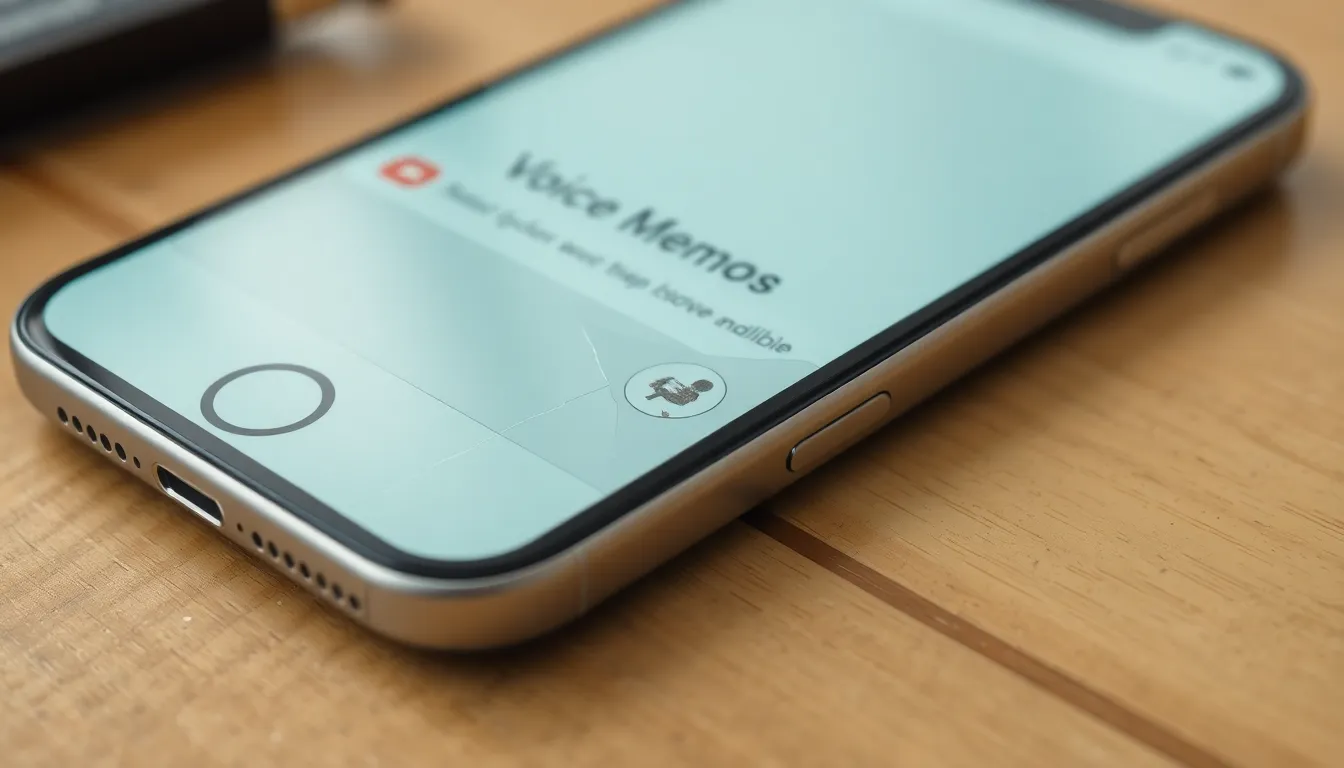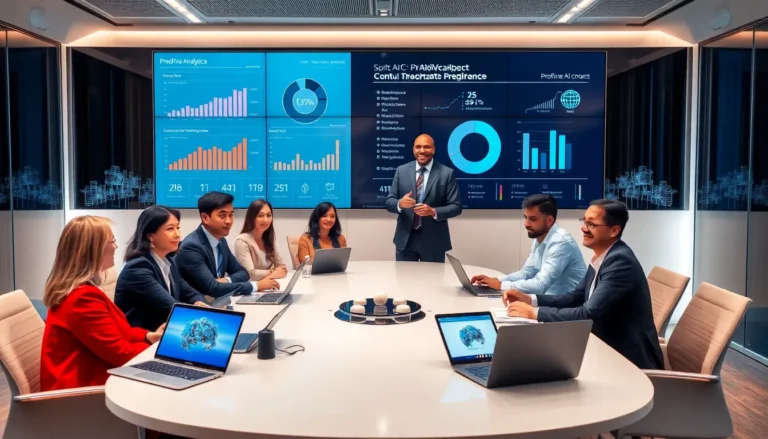Table of Contents
TogglePicture this: you’re trying to record a voice memo or chat with a friend, and suddenly your iPhone’s microphone decides to go on strike. Frustrating, right? It’s like your phone’s playing a cruel joke, leaving you to wonder if it’s gone rogue or if it just didn’t get enough coffee this morning.
Common Reasons for Microphone Issues
Microphone issues on an iPhone often stem from various factors. Understanding these can help pinpoint the problem and guide users towards a solution.
Hardware Problems
Physical damage may impact microphone functionality. Cracks or water exposure can lead to malfunction. Dust or debris buildup inside the microphone port also disrupts sound input. Users often overlook case interference; some cases might cover the microphone. Inspecting the hardware frequently reveals the actual source of the problem.
Software Conflicts
Outdated software creates compatibility issues with the microphone. Apple regularly releases updates that resolve bugs; neglecting these may cause malfunctions. Specific apps might conflict with system settings, affecting audio input. Users should verify microphone permissions for each app to ensure they are granted access. Restarting the iPhone can also clear temporary glitches that disrupt microphone usage.
Troubleshooting Steps

Microphone issues can often be resolved through simple troubleshooting steps. Users can check settings, restart their devices, and ensure software is up to date.
Check Microphone Settings
Settings play a crucial role in microphone functionality. Navigate to the iPhone’s Settings app and select Privacy. Under Privacy, tap Microphone to view which apps have access. Ensure the necessary applications, like Voice Memos or Zoom, are enabled. If an app isn’t listed, it can’t use the microphone. Adjusting these settings may restore microphone capabilities.
Restart Your iPhone
Restarting the iPhone can fix temporary glitches. Hold down the power button until the slider appears, then slide to turn off the device. After the iPhone shuts down, press the power button again to turn it back on. This process often resolves minor software issues that could affect microphone performance.
Update iOS
Keeping iOS updated is essential for optimal device performance. Go to Settings, then tap General. From there, select Software Update to check for available updates. If an update is pending, downloading and installing it may correct microphone-related bugs. Ensuring the operating system is current maximizes device functionality.
Testing the Microphone
Testing the microphone on an iPhone requires a few straightforward steps. Users can utilize the built-in app Voice Memos to assess microphone functionality quickly.
Using Voice Memos
Open the Voice Memos app to begin the test. Tap the red record button and speak into the microphone. After recording, tap the stop button. Listen to the playback to determine if sound quality meets expectations. Successful recordings indicate a functioning microphone, while silence or distortion reveals issues that need attention. If problems persist, checking for debris around the microphone and inspecting settings may provide further insights.
Testing with Different Apps
Testing with various apps helps pinpoint the source of microphone issues. Launch apps like FaceTime or Zoom and initiate a call. Communicate during the call to evaluate the microphone response. If participants can hear audio clearly, the microphone functions correctly in those apps. If not, specific app settings or permissions might need adjustment. Safeguarding proper access through the Privacy settings can often resolve app-related issues effectively.
Seeking Professional Help
In some cases, seeking professional help becomes necessary when microphone issues persist despite troubleshooting efforts.
When to Contact Apple Support
Contact Apple Support if the microphone remains unresponsive after all troubleshooting steps have been followed. Professionals can assist with hardware-related problems such as physical damage or internal issues. Signs like persistent audio problems during calls or recording indicate a need for expert evaluation. Users should also consider reaching out if software updates do not resolve the issue, as this could signify a deeper problem. Apple Support represents a solid resource for guidance, ensuring a more in-depth solution for ongoing microphone malfunctions.
What to Expect from Repairs
Expect a detailed assessment of the device when repairs are initiated. Technicians evaluate both hardware and software components to identify the root cause of the microphone malfunction. Repair timelines can vary based on the issue. Simple fixes may take a few hours, while more complex repairs could require several days. Customers will often receive updates regarding the status of their device throughout the repair process. A warranty may cover repairs if the issue falls under Apple’s terms, reducing potential costs for users.
Microphone issues on an iPhone can be frustrating but they’re often resolvable with a few straightforward steps. By checking settings and permissions rebooting the device and keeping software up to date users can often restore functionality. Testing the microphone with various apps can also help identify whether the problem is app-specific or more widespread.
If problems persist despite these efforts seeking professional help is a wise choice. Apple Support can provide the necessary assistance to diagnose and fix any underlying hardware or software issues. With the right approach users can get back to enjoying clear audio on their iPhones in no time.