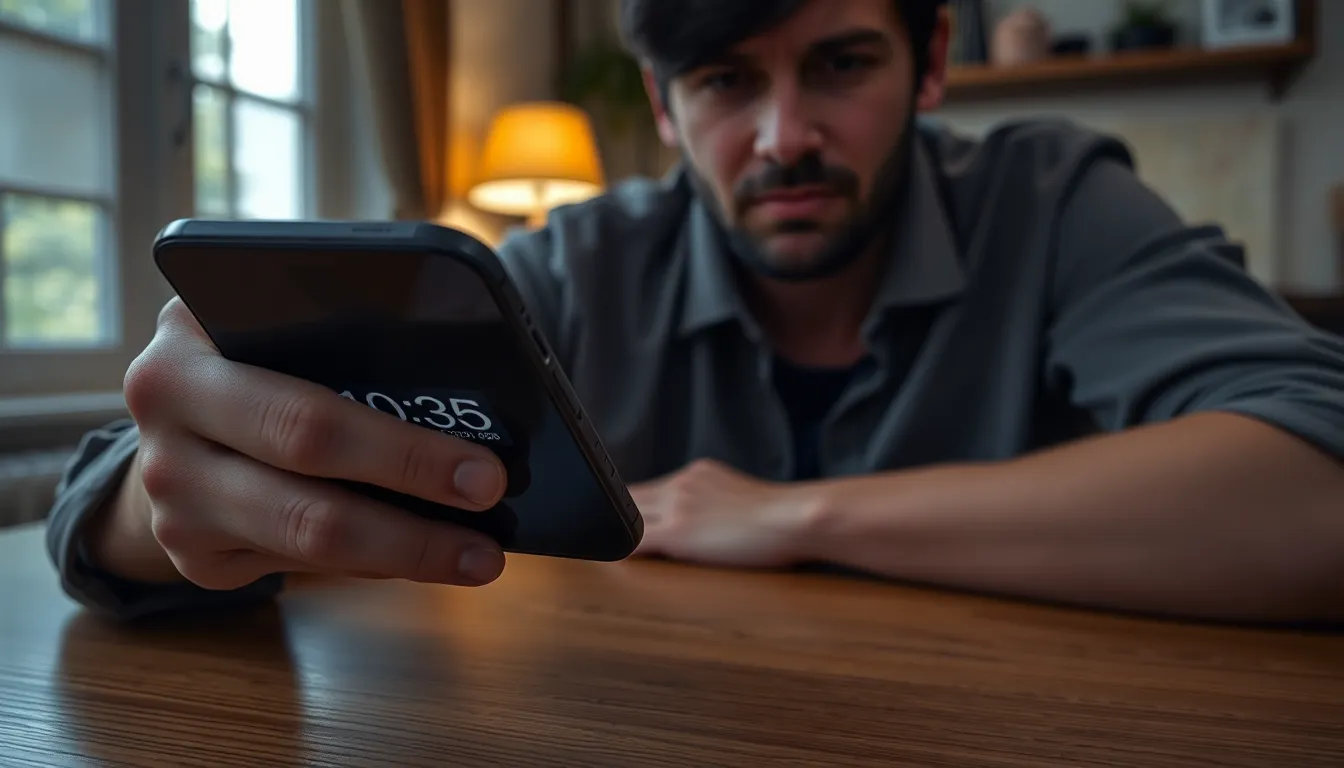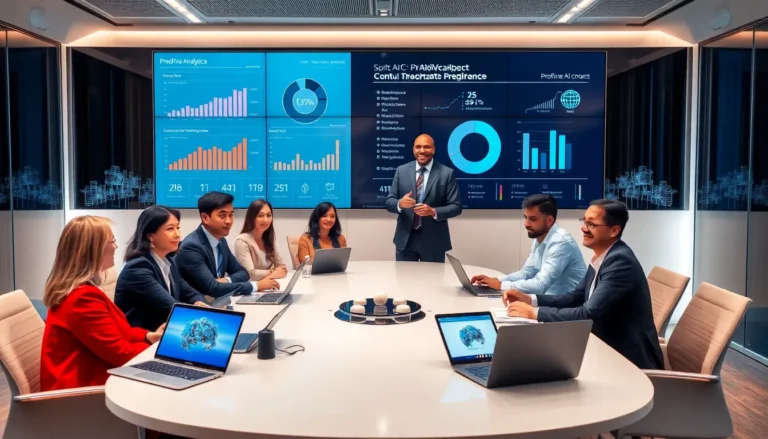Table of Contents
ToggleEver glanced at your iPhone clock only to find it looking like it just woke up from a long nap? If your clock’s dimness is making you squint harder than a detective in a noir film, you’re not alone. Many users have faced this head-scratching issue, wondering why their trusty timekeeper seems to have hit the snooze button on brightness.
Common Reasons For Dim Clock On iPhone
Users notice a dim clock display on their iPhone for various reasons. Understanding these causes can help adjust settings for clearer visibility.
Night Shift Mode
Night Shift Mode reduces blue light emission, making the screen warmer. This feature can dim the display, affecting clock visibility. Users often enable Night Shift in the evening to minimize eye strain. Disabling Night Shift may restore brighter clock visibility during the night. To turn it off, navigate to Display & Brightness in Settings.
Low Power Mode
Low Power Mode conserves battery life by limiting system performance. When activated, it may lower screen brightness levels, contributing to a dismayed clock display. Users implement this mode during critical battery situations. Disabling Low Power Mode can enhance brightness, improving the clock’s clarity. Access this feature through Settings and Battery.
Screen Brightness Settings
Screen brightness directly influences the visibility of the clock. Automatic brightness adjustment could result in a dim display based on environmental lighting. Users can manually increase brightness to achieve optimal levels. Check the brightness settings under Display & Brightness for adjustments. A brighter screen enhances readability for the clock.
How To Adjust Clock Brightness

Adjusting clock brightness on an iPhone can enhance visibility. Several settings impact how bright or dim the clock appears.
Change Display Settings
You can modify the display settings directly. Go to Settings, then tap Display & Brightness. Here, users find the brightness slider. Adjusting this slider increases or decreases the overall screen brightness, affecting the clock display. It’s essential to verify that the setting for Automatic is turned off if users prefer manual control. Some settings adjust based on ambient light, causing unintended dimming. A clear display helps easily read the time.
Disable Night Shift
Night Shift impacts how the iPhone displays colors at night. To disable Night Shift, navigate to Settings and tap Display & Brightness, then Night Shift. Toggle the feature off to stop the screen from using warmer tones, which can make the clock appear dimmer. Users can also adjust the schedule or turn it off for the entire day. Disabling Night Shift enhances visibility and provides a clearer view of the clock, especially in low-light conditions.
Troubleshooting Tips
When the clock on your iPhone appears dim, several quick fixes can help restore its brightness.
Restart Your iPhone
Restarting the device often resolves minor software glitches that cause display issues. Press and hold the power button until the “slide to power off” slider appears. Swiping it will turn off the iPhone. After waiting for at least 30 seconds, hold the power button again until the Apple logo appears. This simple action can refresh the system and potentially enhance the clock’s visibility.
Update iOS
Keeping the iOS updated is crucial for optimal performance. Navigate to Settings, then tap General and select Software Update. If an update is available, download and install it. Updates often include fixes for display bugs and enhancements that can improve how elements like the clock appear. Regularly checking for updates prevents issues from persisting and keeps the device functioning smoothly.
User Experiences
Users frequently share their thoughts regarding the dim clock display on their iPhones. Many express satisfaction after adjusting settings to enhance brightness.
Positive Feedback
Some users report significant improvements in clock visibility once they toggle off Night Shift. Adjustments to screen brightness allow for clearer readability even in low-light conditions. Many find that manually controlling brightness settings helps avoid unexpected dimming. Enhanced visibility leads to a better overall user experience, particularly when checking the time during nighttime. Despite the initial frustration, users appreciate the effective solutions available.
Reported Issues
Numerous users encounter continued difficulty with dim clock displays, even after making adjustments. Those who rely on Low Power Mode may notice the clock remains dim during this feature. Instances of automatic adjustments based on environmental lighting lead to unexpected results. Some users mention that software updates do not always resolve the issue, causing ongoing frustration. Repeated attempts to control brightness settings indicate a need for a more permanent solution.
Addressing the dim clock issue on an iPhone can significantly enhance user experience. By adjusting settings like Night Shift and Low Power Mode users can regain clarity and visibility. Regularly checking for software updates ensures the device runs optimally and may resolve persistent display problems.
For those still facing challenges the importance of manual adjustments cannot be overstated. Taking control of brightness settings allows users to tailor their display to their preferences. With a few simple tweaks the clock can shine brightly once again making it easier to keep track of time.