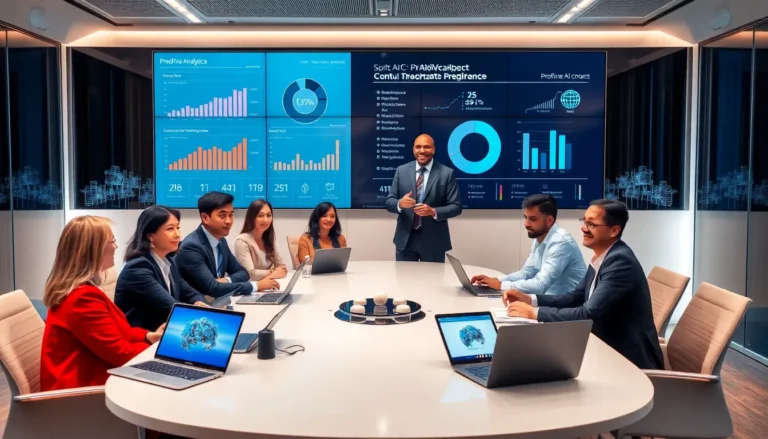Table of Contents
ToggleEver taken a photo that just didn’t turn out quite right? Maybe it’s the way your friend’s face looks like it’s been hit by a truck or the text on that restaurant menu is upside down. Don’t worry; it happens to the best of us. Luckily, reversing a photo on an iPhone is easier than finding a cat video on the internet.
Understanding Photo Reversal
Photo reversal addresses common photo imperfections. Tools on an iPhone make this process quick and straightforward.
Why Reverse a Photo?
Reversing a photo serves various purposes. One primary reason involves correcting orientation issues, like misaligned text or images. Many find that reversing enhances visual appeal. It can also solve problems with selfies that capture mirrored reflections. Users prefer to showcase accurate representations, especially for social media. An individual’s personality can shine through with the right adjustments.
Common Uses for Reversed Photos
Reversed photos find application in different scenarios. For example, graphic designers often use them to create marketing materials, ensuring text appears correctly. Users in photography might seek a new perspective by flipping their shots. Artists also benefit from reversing images to analyze compositions. Additionally, people may reverse photos for personal memories or projects, preserving events in an engaging manner. In summary, reversing photos broadens creativity, meeting diverse needs.
Step-by-Step Guide to Reverse a Photo on iPhone
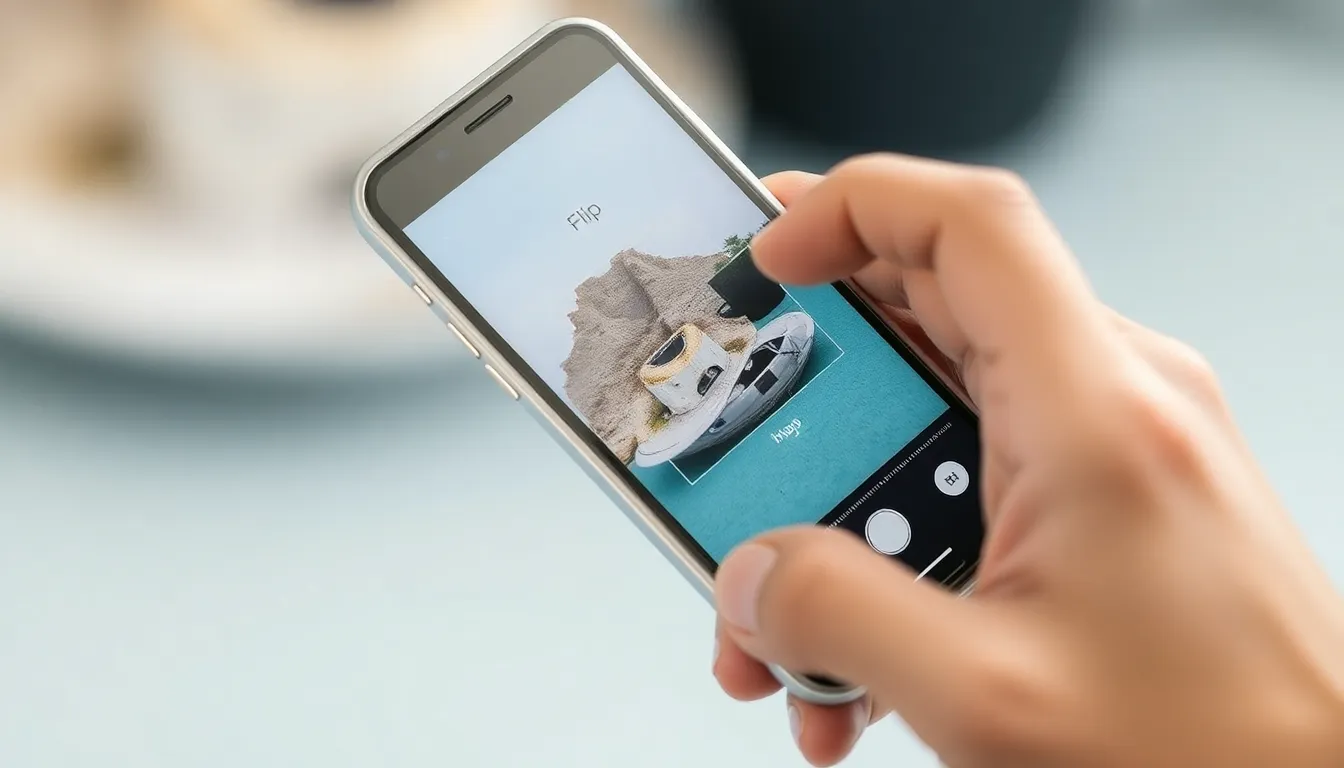
Reversing a photo on an iPhone is quick and easy. It can enhance images and correct orientation issues.
Using the Photos App
The built-in Photos app offers a simple way to reverse images. Open the Photos app and select the photo to reverse. Tap the “Edit” option in the top right corner. Next, look for the crop icon at the bottom. Tap it, then select the flip icon, which looks like two triangles. This action enables users to flip the photo horizontally. Afterward, tap “Done” to save the changes. The modified image appears in the photo library, ready for sharing or use.
Using Third-Party Apps
Third-party apps provide additional features for reversing photos. Popular options include Snapseed and Photoshop Express. Download the app from the App Store and launch it. Open the desired photo within the app interface. Locate the option for flipping or mirroring the image, often found in the editing tools. After making the adjustments, save the revised photo to the camera roll. This method allows for more creative control and additional editing options beyond simple reversals.
Tips for Best Results
Reversing a photo on an iPhone can enhance an image’s appeal and address common issues. Following some tips ensures optimal results.
Choosing the Right Photo
Select a photo where reversing will improve composition or readability. Images with text or asymmetrical elements benefit greatly from this edit. Focus first on selfies; they often contain mirrored reflections and reversing helps present a more accurate self-representation. Also, consider landscape photos that might need adjustment for an improved visual flow. Thoroughly examine your selected image for any specific details that might require attention. An intentional choice leads to better overall enhancements.
Saving and Sharing Reversed Photos
After editing, saving the reversed photo is straightforward. Tap “Done” in the Photos app to finalize the changes. Sharing options are abundant; users can directly share via social media platforms or messaging apps from the Photos library. Use AirDrop for quick sharing with nearby devices. Ensure the resolution meets desired standards for high-quality viewing. Additionally, consider creating duplicates of the original image before any edits for reference. Familiarizing oneself with these options enhances the photo sharing experience.
Troubleshooting Common Issues
Photo reversal on an iPhone can sometimes come with challenges. Identifying and resolving these issues ensures a smooth editing experience.
Issues with Photo Quality
Pixelation may appear when images are enlarged or excessively edited. Maintaining high-resolution images helps preserve clarity. Distortion could result from flipping specific angles, especially in selfies. Always double-check the final output and make necessary adjustments. Vibrancy can diminish during the editing process, so consider enhancing color saturation if needed. Taking these steps enhances the overall quality of the reversed photo, ensuring an appealing result.
App-Specific Challenges
Some users encounter difficulties with the Photos app interface. Navigating the options might feel confusing at first. Third-party apps can provide additional features but sometimes introduce complexity. Familiarizing oneself with these apps requires patience and practice. Not all features are user-friendly, making it vital to explore tutorials or guides. Overall, understanding app functionalities prevents frustration and makes reversing photos a quicker process.
Reversing a photo on an iPhone is a simple yet effective way to enhance images and correct common imperfections. With just a few taps in the Photos app or by utilizing third-party editing tools, users can transform their photos to better suit their needs. Whether it’s for personal use or professional projects, mastering this skill opens up new creative possibilities.
By following the provided steps and tips, anyone can achieve polished results while avoiding common pitfalls. Embracing this editing technique not only improves photo quality but also boosts confidence in sharing images across various platforms.