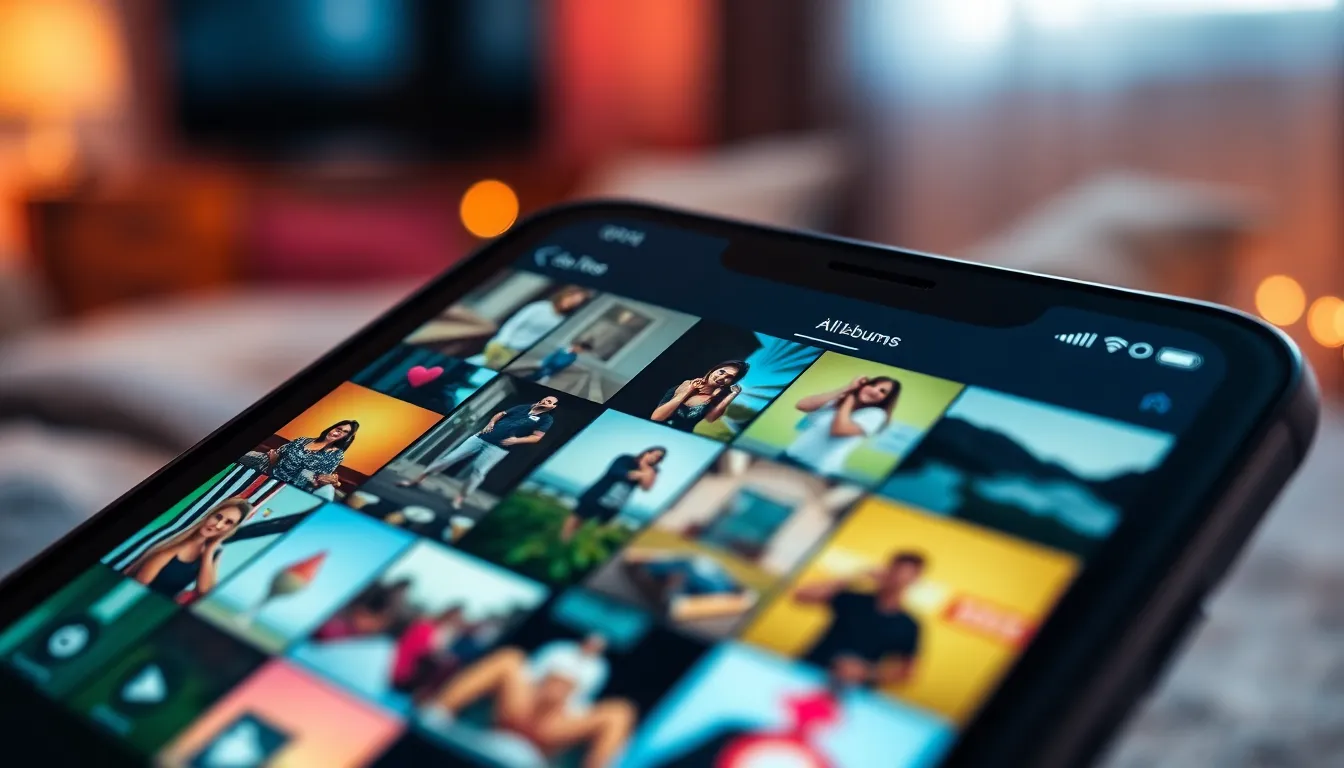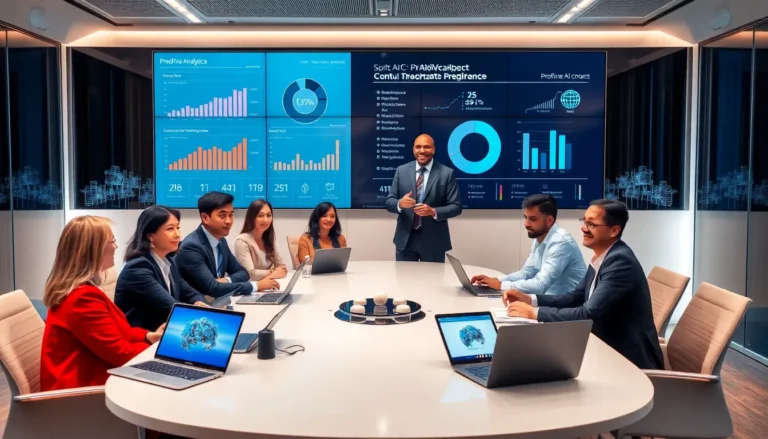Table of Contents
ToggleWhen it comes to organizing photos on an iPhone, the terms “album” and “folder” might sound like they belong in a tech jargon dictionary. But fear not! Understanding the difference can save anyone from the chaos of misplaced selfies and vacation snaps. Imagine trying to find that perfect beach photo only to wade through a sea of random pictures. Not fun, right?
Albums are like the curated art exhibits of your photo library, showcasing your best moments in a neatly organized fashion. Folders, on the other hand, act more like the storage room in your house—great for keeping things tidy but not exactly the place for a dazzling display. So let’s dive into the delightful world of iPhone organization and discover how to keep your digital life as neat as your sock drawer (or at least close enough).
Understanding Albums and Folders on iPhone
Albums and folders play distinct roles in organizing photos on an iPhone. Albums create curated groups of photos, showcasing specific themes or events. Users often create albums for vacations, celebrations, or projects to highlight their favorite memories easily.
Folders, in contrast, serve as containers for organizing multiple albums under one category. They streamline photo management by grouping similar albums together. For example, a user might create a folder titled “Travel,” which contains albums for each trip taken. This method enhances accessibility while maintaining a cleaner interface.
Albums can be found within the Photos app under the “Albums” tab. Each album allows users to add or remove photos at will. Folders, however, are not directly accessible from this main tab; they require navigating through the “Folders” section. This differentiation highlights an easy way to keep the digital space organized.
Moreover, users can edit album titles and cover photos to reflect content accurately. This feature personalizes the photo collection significantly. Folders, while lacking this customization option, ensure that users don’t lose track of overlapping themes or events.
Knowing the difference between albums and folders results in better organization. Understanding this hierarchy simplifies locating specific images and makes sharing them more effective. Organizing photos using both albums and folders provides an efficient method for showcasing memories while keeping them easy to navigate.
Key Differences Between Albums and Folders
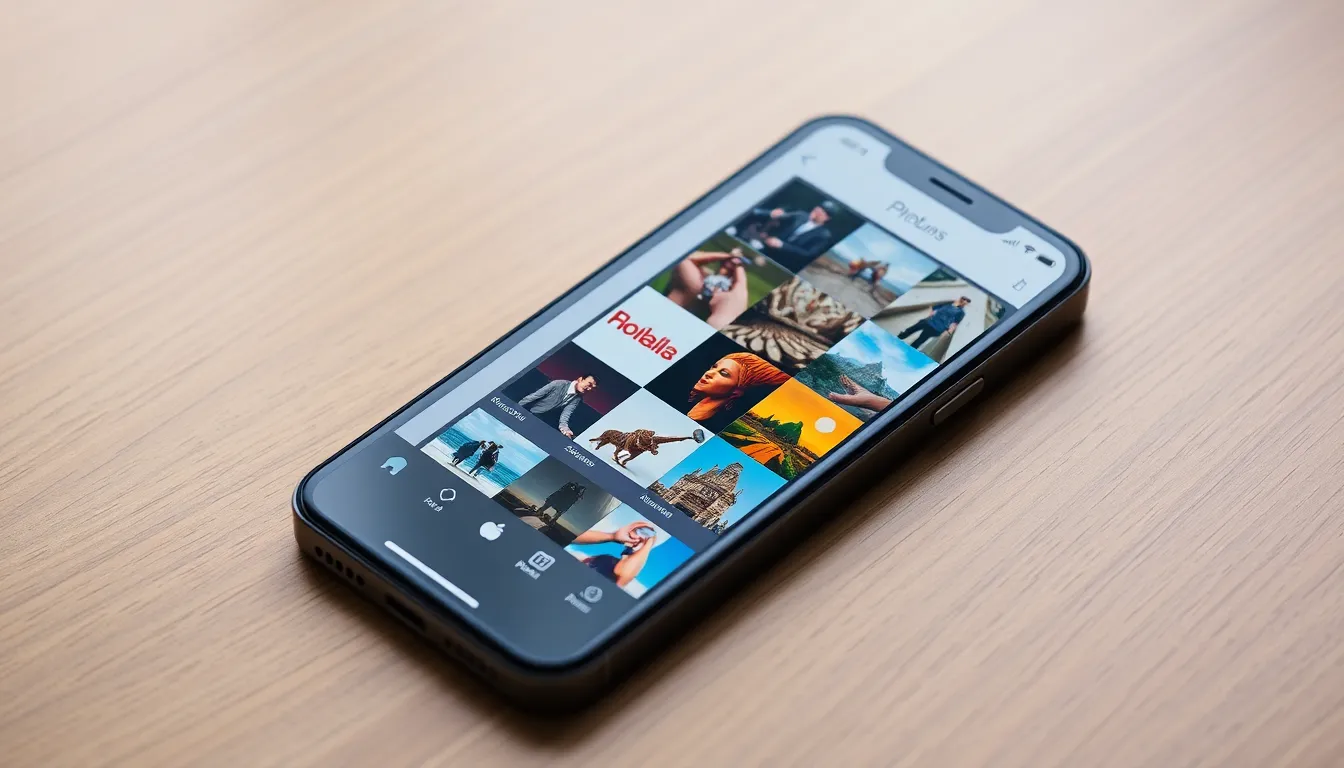
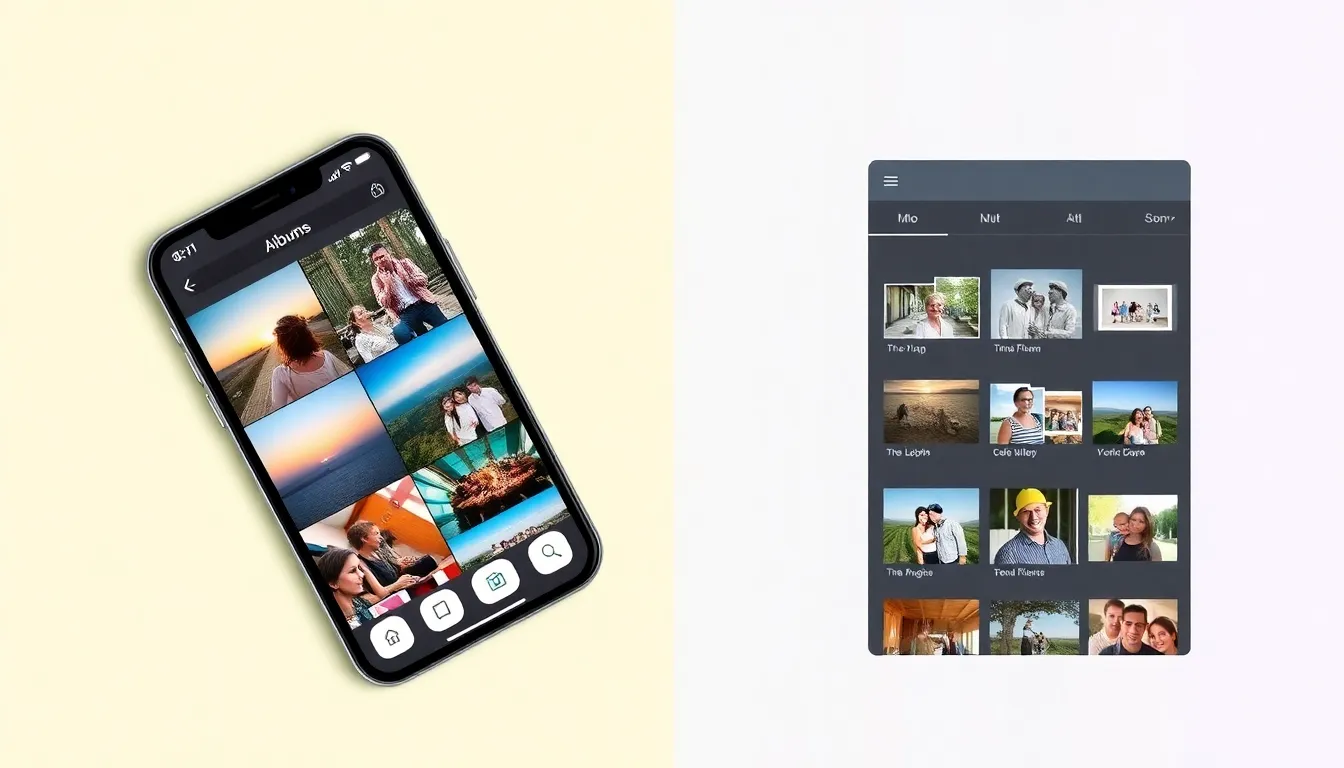
Understanding albums and folders is essential for effective photo organization on an iPhone. Each serves a different purpose, which makes recognizing their distinctions beneficial for users.
Definition of Albums
Albums function as curated collections within the Photos app. Users create albums to showcase specific themes or events, like vacations or family gatherings. Photos can be added or removed easily, providing flexibility. Personalization is possible, as titles and cover photos can be edited for each album. This customization allows for a more engaging visual experience, facilitating better memory sharing with friends and family.
Definition of Folders
Folders act as organizational tools that group multiple albums together. Users navigate to the Folders section to access these collections. Unlike albums, folders do not allow for individual photo management; rather, they serve to simplify navigation and maintain a clutter-free interface. Users can’t edit titles or cover photos for folders, which means the focus remains on organization rather than presentation. By categorizing albums under folders, users can find related content quickly and efficiently.
How to Create Albums and Folders
Creating albums and folders on an iPhone enhances photo organization, facilitating easier access to images. Follow these steps for effective management.
Steps to Create an Album
- Open the Photos app.
- Tap on the “Albums” tab located at the bottom of the screen.
- Select the “+” icon in the top left corner.
- Choose “New Album” from the options.
- Name the album, then tap “Save.”
- Add photos by selecting them from the library.
- Tap “Done” to finalize the album.
Use these steps to curate memorable moments in one place. Customizing albums with titles and cover photos enhances the visual appeal.
Steps to Create a Folder
- Open the Photos app.
- Access the “Albums” tab.
- Tap on the “+” icon in the top left corner.
- Select “New Folder” from the menu.
- Name the folder, then tap “Save.”
- Add existing albums by selecting them from the library.
Following these steps enables effective grouping of albums under one category. Organizing albums into folders simplifies navigation within the Photos app.
Benefits of Using Albums and Folders
Utilizing albums and folders significantly enhances photo organization on an iPhone. Each method serves a distinct purpose, aiding users in managing their photo collections.
Organizing Your Photos
Albums streamline photo access by allowing users to categorize images based on themes, events, or people. Users can create multiple albums tailored to their preferences. Folders maintain a tidy structure, consolidating similar albums together for quick navigation. This grouping prevents the clutter of scattered albums, helping users find specific images with ease. Combining albums with folders optimizes the organization for a more enjoyable viewing experience.
Customization Options
Albums offer various customization features, enabling users to edit titles and select unique cover photos. Personalizing albums adds visual appeal and helps in memory sharing. Folders, however, focus purely on organization without customization abilities. Users cannot change folder titles or design. This distinction underlines the functionality of albums as personal collections, while folders prioritize structural clarity above all else.
Recognizing the distinction between albums and folders on an iPhone is essential for effective photo management. Albums allow users to showcase their favorite memories in a personalized way while folders provide a streamlined approach to organizing multiple albums under one category. This understanding not only enhances navigation but also enriches the overall photo-sharing experience. By utilizing both features, users can maintain a clutter-free interface and easily access their cherished moments. Embracing this organization strategy leads to a more enjoyable and efficient way to relive memories.