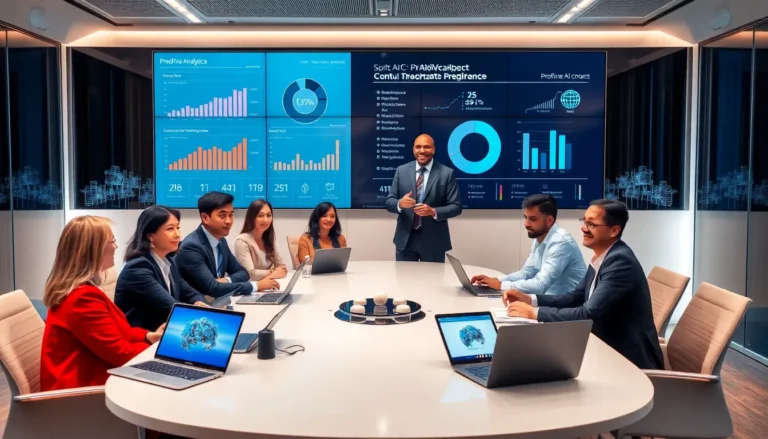Table of Contents
ToggleEver found yourself in a situation where you need to get two friends on the line but don’t want to play phone tag? Fear not! The iPhone’s three-way calling feature is here to save the day—like a superhero for your social life. Picture this: you’re in a heated debate about where to grab dinner, and instead of texting back and forth, you can bring everyone into the conversation.
What Is 3-Way Calling?
3-way calling allows users to connect with two different callers simultaneously. This feature enhances communication by enabling group conversations without needing a separate app or service.
Users initiate a 3-way call by first placing one call, then adding another caller. This function simplifies logistics, especially when discussing plans among friends or coordinating events.
Callers can seamlessly switch between the participants. This capability offers flexibility in managing the conversation and ensures that everyone stays informed.
Known for its user-friendliness, 3-way calling eliminates the need for separate phone lines or complicated setups. It enhances social interactions, making discussions more dynamic and interactive.
While most modern smartphones, including iPhones, support this feature, users should confirm it’s enabled by their service provider. Not all carriers accommodate 3-way calling, so checking with the provider is essential before using it.
3-way calling enriches communication, fostering stronger connections among friends and family members. Whether planning events, handling discussions, or resolving issues, this feature proves valuable in various situations.
How to Set Up 3-Way Calling on iPhone

Setting up 3-way calling on an iPhone simplifies group conversations, allowing users to connect with friends or family easily. Follow these steps to utilize this convenient feature.
Using the Phone App
First, open the Phone app. Dial the number of the first person you want to call. Once connected, tap the “Add Call” button. Now, dial the second person’s number. After that, once the second person answers, tap “Merge Calls” to connect everyone. All participants can now talk simultaneously. Anyone can switch between callers if needed by tapping the “i” button next to their name. Adjusting the volume or muting participants is also easy from this interface.
Using a Third-Party App
Multiple apps support 3-way calling, offering additional functionalities for group chats. Apps like Zoom or Skype allow users to initiate calls without relying on the phone network. Start by downloading one of these apps from the App Store. Create an account or sign in, then follow the in-app instructions to start a call. Invite participants by sending them a link or dial-in number. Each app may offer unique features, such as video support or chat options, enhancing the overall experience.
Tips for a Successful 3-Way Call
To ensure an effective 3-way call, focus on clear communication and managing call dynamics. These strategies enhance the conversation experience for all participants.
Clear Communication
Speak directly and stay focused on the topic. Encouraging all speakers to take turns prevents confusion and overlaps. Summarizing key points helps everyone remain on the same page. Listening attentively fosters respect and understanding among participants. Additionally, using names during conversations clarifies who is speaking and keeps discussions organized. Avoiding background noise also enhances clarity, allowing everyone to hear and participate without distractions.
Managing Call Dynamics
Set expectations before starting the call. Establishing ground rules for speaking and listening ensures a smooth flow of dialogue. Keeping the conversation balanced encourages participation from all callers. If someone dominates, gently remind them to allow others to share their thoughts. Using pauses after important points allows time for reflection and questions. Finally, checking in with participants throughout the call maintains engagement and allows for adjustments as needed.
Troubleshooting Common Issues
Problems may arise when using the iPhone’s 3-way calling feature. Identifying and addressing these issues quickly enhances the experience.
Call Connection Problems
Call connection issues can disrupt conversations. Often, dropped calls occur when the network signal is weak. If one caller leaves the call unexpectedly, try redialing them or reconnecting via the “Add Call” feature. Sometimes, switching to a different location with better reception can resolve issues. Additionally, ensure that the service provider supports 3-way calling as some carriers restrict this feature. Checking for app updates on the iPhone can also prevent glitches during calls.
Audio Quality Issues
Audio quality can significantly impact communication. Background noise often affects conversations during a 3-way call. To minimize disturbances, users should find a quiet space. Adjusting the volume on the iPhone might also improve sound clarity. If echoes occur, disconnect and reconnect the calls; sometimes, this simple fix resolves audio problems. Poor audio quality might stem from one caller’s device. In such cases, encourage participants to check their microphone and speaker settings.
Mastering the 3-way calling feature on an iPhone opens up new avenues for communication. It allows users to effortlessly connect with multiple friends or family members, enhancing interactions and making coordination easier. By following the simple steps outlined, anyone can initiate and manage group conversations effectively.
Utilizing tips for clear communication and addressing potential issues ensures a smoother experience for all participants. Whether discussing dinner plans or catching up with loved ones, 3-way calling enriches conversations and strengthens connections. Embracing this feature can lead to more engaging and productive discussions, making it a valuable tool in today’s fast-paced world.