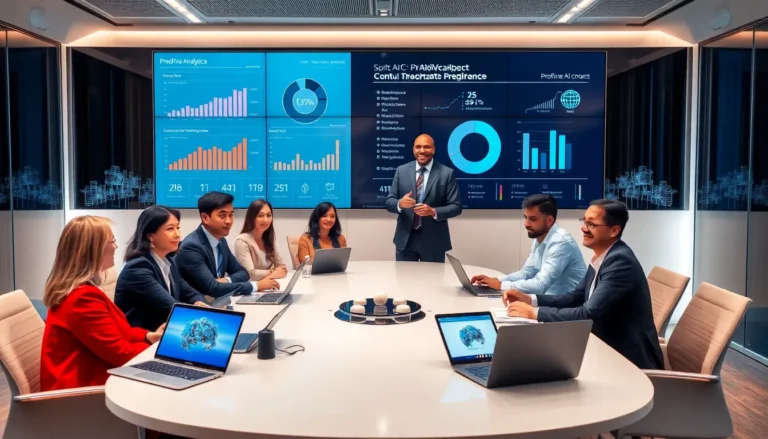Table of Contents
ToggleEver found yourself daydreaming about sunny beaches while stuck in a meeting? Or maybe you just want to throw off those pesky location-based ads? Changing your state location on an iPhone isn’t just a tech-savvy move; it’s like giving your device a little vacation without leaving your couch.
Understanding Location Settings on iPhone
Location settings on an iPhone play a significant role in user experience. Correctly adjusting these settings enhances device functionality and enables personalized services.
Importance of Location Accuracy
Accurate location data allows for tailored experiences. Apps like maps or weather rely heavily on current location information. Incorrect details can lead to misleading directions or irrelevant weather updates. Maintaining accurate location also helps improve app recommendations. Users receive suggestions that fit their preferences based on precise geographic data.
How Location Services Work
Location services utilize various technologies to determine a device’s position. GPS satellites provide pinpoint accuracy, while Wi-Fi networks and cellular towers aid in urban areas. Users can enable or disable location services across different apps. This feature ensures personal data remains private while still benefiting from location-based functionality. Understanding these mechanisms allows users to make informed choices about sharing their location.
Steps to Change State Location on iPhone
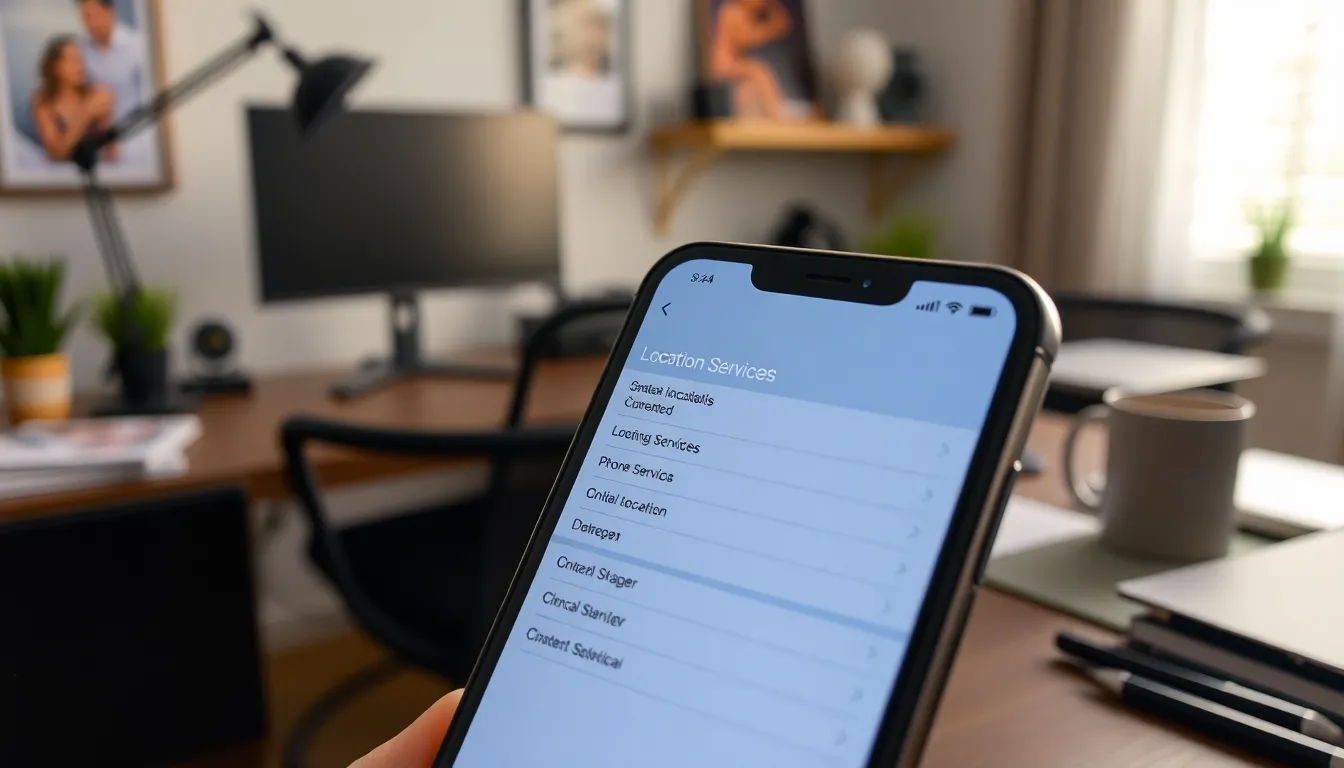
Changing your state location on an iPhone involves several straightforward steps. This process, while effective, requires access to specific settings and possibly third-party apps.
Accessing Location Settings
To start, open the Settings app. Click on Privacy & Security and select Location Services. A list of apps appears, along with their respective access permissions. Choose a specific app, then adjust its location access. Options include Never, While Using the App, and Always. Make sure to enable Location Services if they’re turned off. This setting allows apps to accurately determine the device’s location.
Modifying Location Services
Within the Location Services menu, scroll to System Services. Here, users can refine overall location accuracy, including features like Find My iPhone and Emergency Services. Adjust settings for each system service based on personal preferences. For improved accuracy, toggle features like Cell Network Search and Geolocation. Tweaking these settings can provide more relevant location-based services while maintaining privacy.
Using a VPN or Location Spoofing App
Consider installing a VPN or a location spoofing app for added flexibility. These tools can mask the iPhone’s actual location. After installation, launch the VPN app and choose a server in the desired state or region. Alternatively, location spoofing apps typically allow users to set a virtual location. Follow the prompts in the app to set the preferred state location. For optimal use, ensure to check the app’s compatibility with the iPhone’s operating system.
Best Practices for Location Management
Managing location settings effectively ensures optimal use of an iPhone. Prioritizing privacy and regularly updating settings can enhance the user experience.
Keeping Your Privacy in Mind
Being aware of privacy settings on an iPhone is crucial for security. Users must assess which apps have permission to access their location. Limiting access to essential apps only reduces the risk of unnecessary data sharing. Regularly reviewing location permissions helps maintain control over personal information. Employing features such as “Share My Location” allows users to manage their visibility to others effectively. Taking these measures ensures that location data remains confidential and secured.
Regularly Updating Your Settings
Regularly updating location settings ensures accurate functionality. Tweaking settings based on usage patterns can enhance navigation and app recommendations. Users should check for software updates periodically as these updates can improve location service accuracy. Adjusting System Services settings influences location data accuracy for specific applications. Opting to enable or disable features like significant locations designed for personalized experiences helps users curate their preferences. Frequent adjustments lead to a more efficient and tailored interaction with the device.
Common Issues and Troubleshooting
Users may encounter issues while changing their state location on an iPhone. Various factors can impact how location services function, but troubleshooting steps help resolve these concerns efficiently.
Troubleshooting Location Services
First, ensure that Location Services are enabled. To check this, navigate to Settings, then Privacy, and tap on Location Services. Verify that the toggle is turned on for the apps needing location access. If problems persist, toggling the Location Services setting off and on can refresh its functionality. Resetting the iPhone’s location settings can also address more complex issues. Go to Settings, then General, and select Reset. From there, choose Reset Location & Privacy to restore defaults. Testing the location with multiple apps can help determine if the issue is app-specific or systemic.
Addressing VPN or App Related Problems
VPN configurations can interfere with location settings. To check, disable the VPN temporarily and assess if it resolves location issues. If problems continue, ensure the VPN app is updated to the latest version. App-specific troubles may stem from outdated software or permissions not correctly set. Users should verify that each app has access to location settings per their requirements. Deleting and reinstalling an app can resolve issues related to corrupted files or settings. Monitoring app updates and ensuring regular maintenance can prevent future complications.
Changing the state location on an iPhone offers users a unique way to enhance their experience while maintaining privacy. By understanding and managing location settings users can enjoy personalized services and improve app functionality. The steps outlined empower users to take control of their device’s location data effectively.
Regularly reviewing location permissions and utilizing tools like VPNs can further enhance the experience. With the right approach users can navigate their digital environment more efficiently and securely. Embracing these practices not only streamlines device interactions but also ensures that users stay informed and in control of their personal information.